Machines4U Academy
13-Part Series To Help You Get The Most Out Of Machines4U
Module 9
Tips For Getting Around In MyMachines4U
The MyMachines4U dashboard has everything you need, all in one place. It’s the epicentre for everything relating to your Machines4U membership. So, let’s take a closer look at how you can use it to your advantage.
In this article, you’ll learn:
- How to add your A-team and set them up for success
- Why your showroom needs to be up to date
- What it means to have followers and why they matter
- Where to find and manage your account details and billing information
- Why multi-location businesses should add every branch location
How To Add Your A-Team And Set Them Up For Success
Your Machines4U membership allows you to have multiple users across multiple locations. Make sure your best salespeople use it to get those listings up and enquiries coming through.
To add a user to your Machines4U account, go to “Account” on the left hand side and select “Billing” from the drop down.
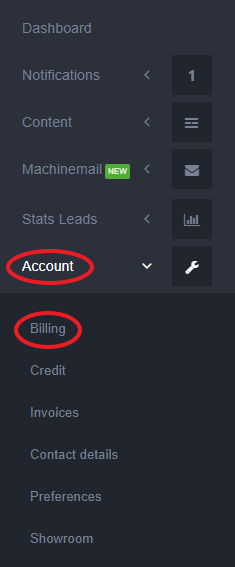
Once on the “Account & Billing” page, hit the orange button that says “Add User” as below.
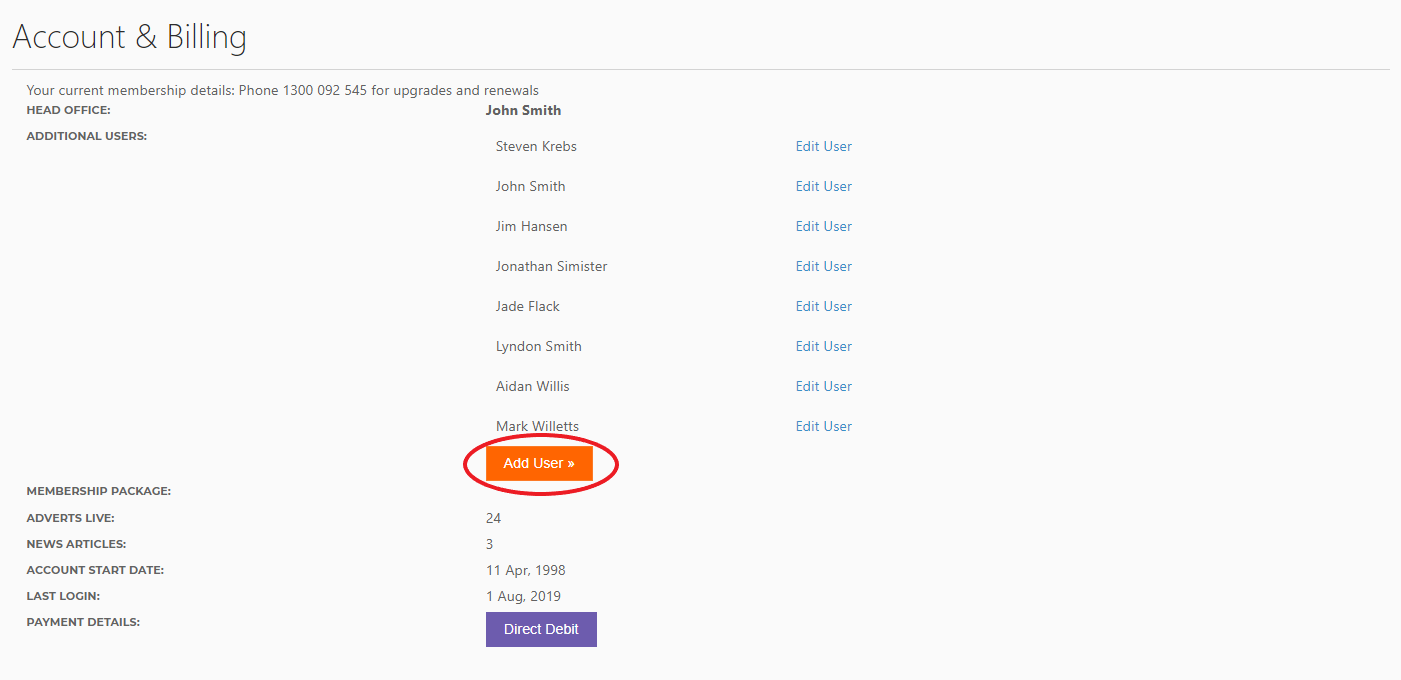
As you can see, it is possible to have multiple users on your account. So, you could add your entire sales team and set them up with different preferences, as we have above.
Once you’re on the “add user” page you’ll want to start by adding the person’s email address and setting a password for them. The user can change this password at any time.
Next, fill in their details including:
- First name
- Last name
- Business name
- Address
- Suburb/town
- State/location
- Post code
- Contact phone
- Contact mobile
The location and contact information is quite important, because this information will show up on any listings the user places. So, if these details do change, make sure you update the user information, otherwise you might lose leads!
Finally, you can select the preferences of the user based on how you want them to behave within the site. You could set someone as a listing admin or a lead admin, depending on what they’re best suited to.
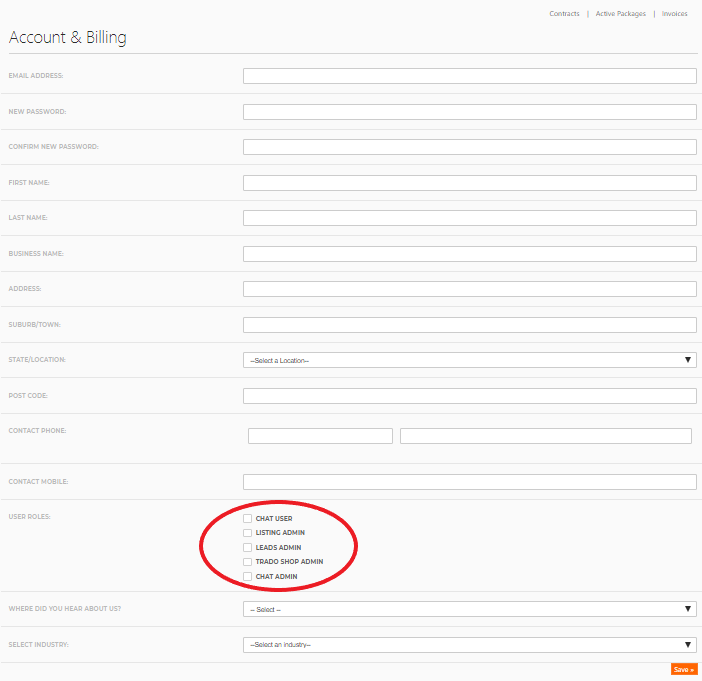
Why Your Showroom Needs To Be Up To Date

Your showroom is displayed, as above, in the business directory of the Machines4U website. It displays all of the basic information about your business including:
To edit or add any of this information in your MyMachines4U dashboard, head to “Account” and click “Showroom”.
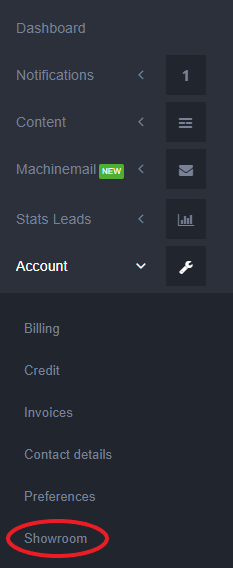
On your showroom page, you’ll see all of the current information you have on there, so if you’re new to Machines4U this will look quite empty. But, don’t worry, it’s simple to add your info! Click “Edit” down the bottom right hand corner of the screen, as below.
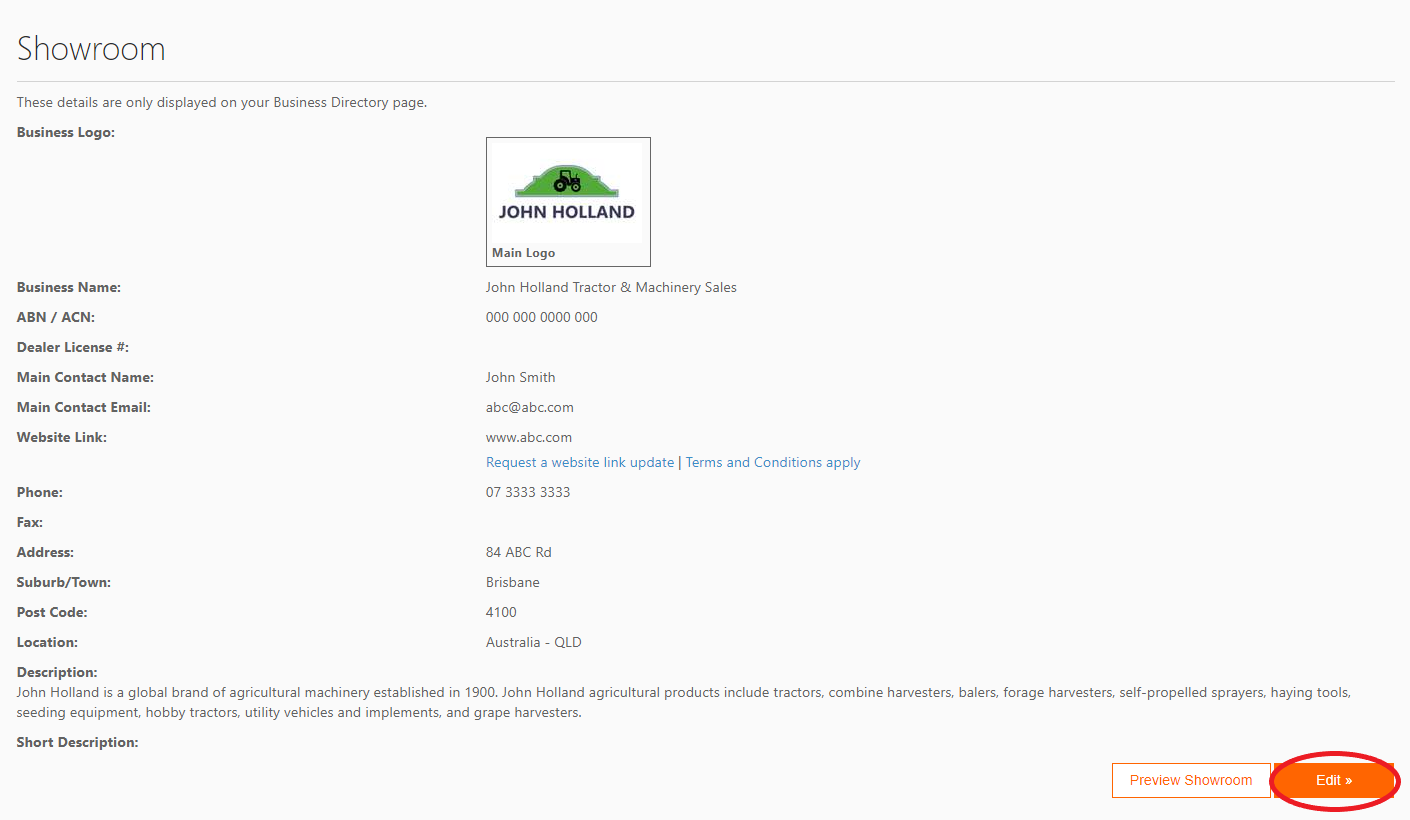
Here, you can edit all of the details and add anything that’s missing. Make sure you keep this information up to date, so that when users find you on Machines4U they can quickly and easily get in touch with you!
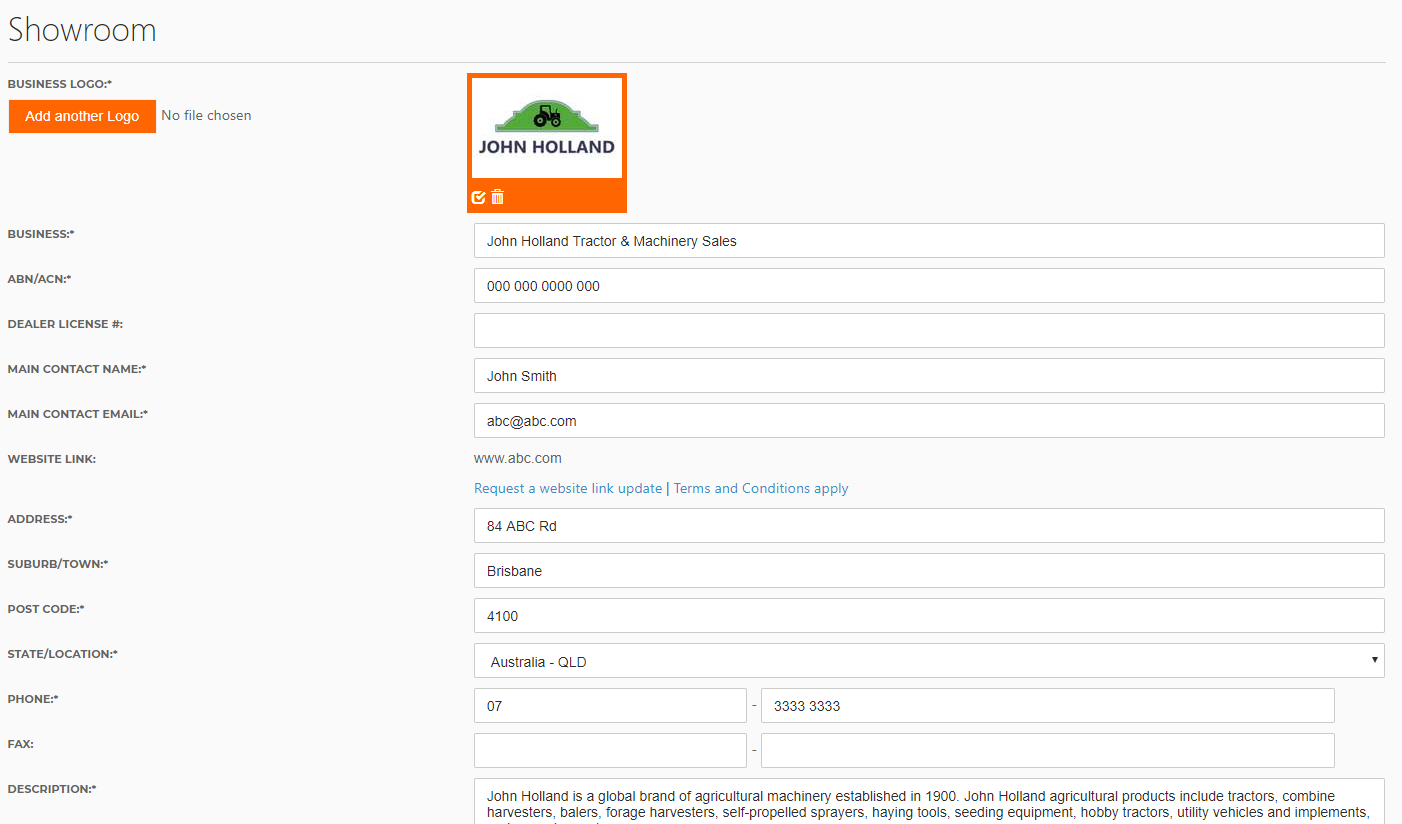
What It Means To Have Followers And Why They Matter

On the homepage of your dashboard you’ll see “Followers”. Followers are something you’ll be building on all the time.
Followers are people who have seen your showroom and are interested in your products. By hitting ‘follow’, they are opting in to notifications every time you add or update a listing. Basically, if you’ve got great content, your positioning is good, there’s a lot of people coming into your digital showroom, you’ll gain more followers. And that means as soon as you change something, those followers will be notified.
On the left hand side of your MyMachines4U dashboard, you’ll see “Your Follows” under the “Notifications” tab.
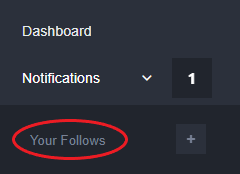
Follow is a powerful tool for your sales and marketing team. For example, each of your sales team members could follow the type of machinery they’re trying to sell. This would notify them when a new piece of machinery was listed in their area. And that’s really valuable because when someone is selling something, they’re likely replacing it with something else. So, follows allow your sales reps to keep their finger on the pulse of the marketplace.
Where To Find And Manage Your Account Details
One of the most basic things you can do on the MyMachines4U dashboard is update your contact details. To do this, go to “Account” and you’ll find “Contact details” half way down.
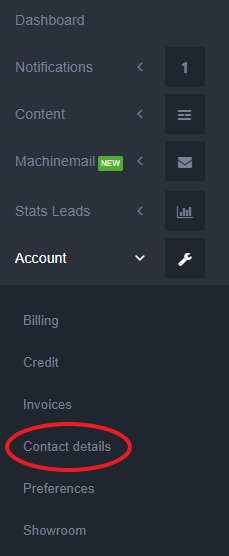
This page will allow you to edit things like your:
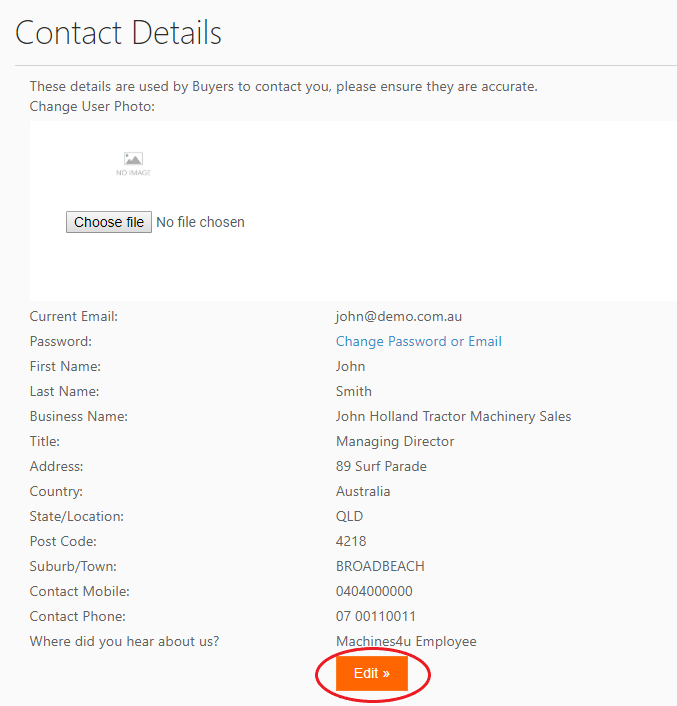
So, anytime you make a change within your company you can update it here in a couple of minutes and that will be live right across all of your listings.
Why Multi-location Businesses Should Add Every Branch Location
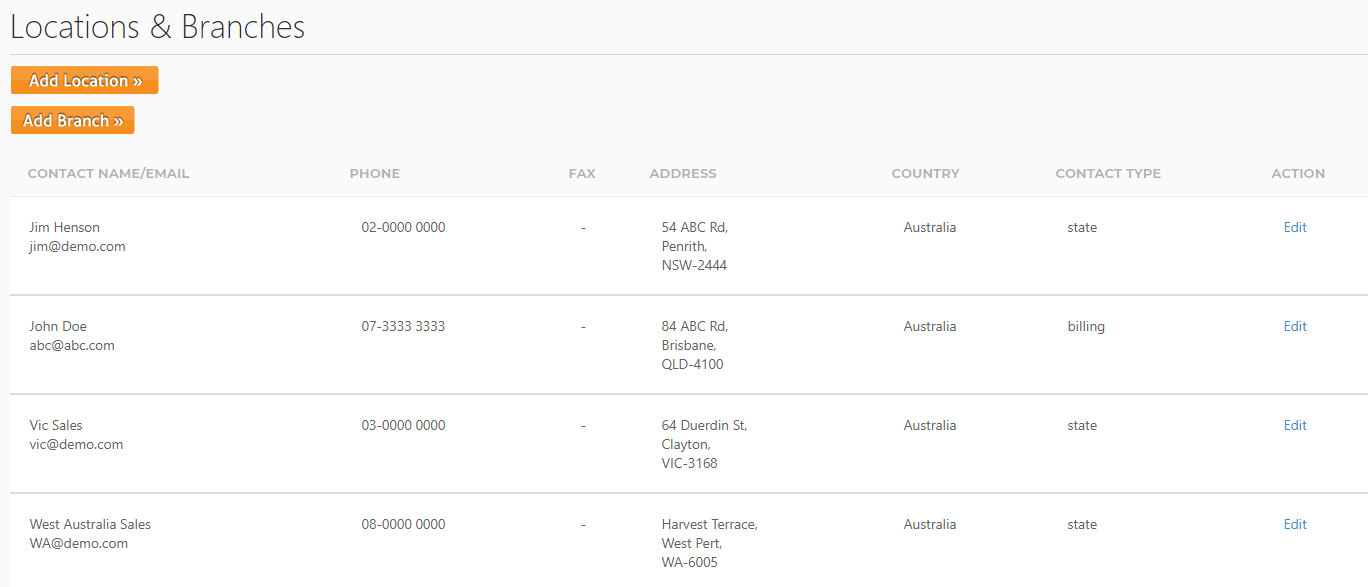
If you’re a multi-location business with a few locations or branches across the country, it’s a great idea to add them to your Machines4U account. By having those locations available online, buyers will be able to find you and your equipment when they’re searching in those particular locations.
Where To Find Your Billing Information
You’ll find all of your billing information under the “Account” option in your MyMachines4U dashboard. This section houses all of your invoices and will tell you exactly what you need to pay each month. You can also download your invoices in this section of your account.
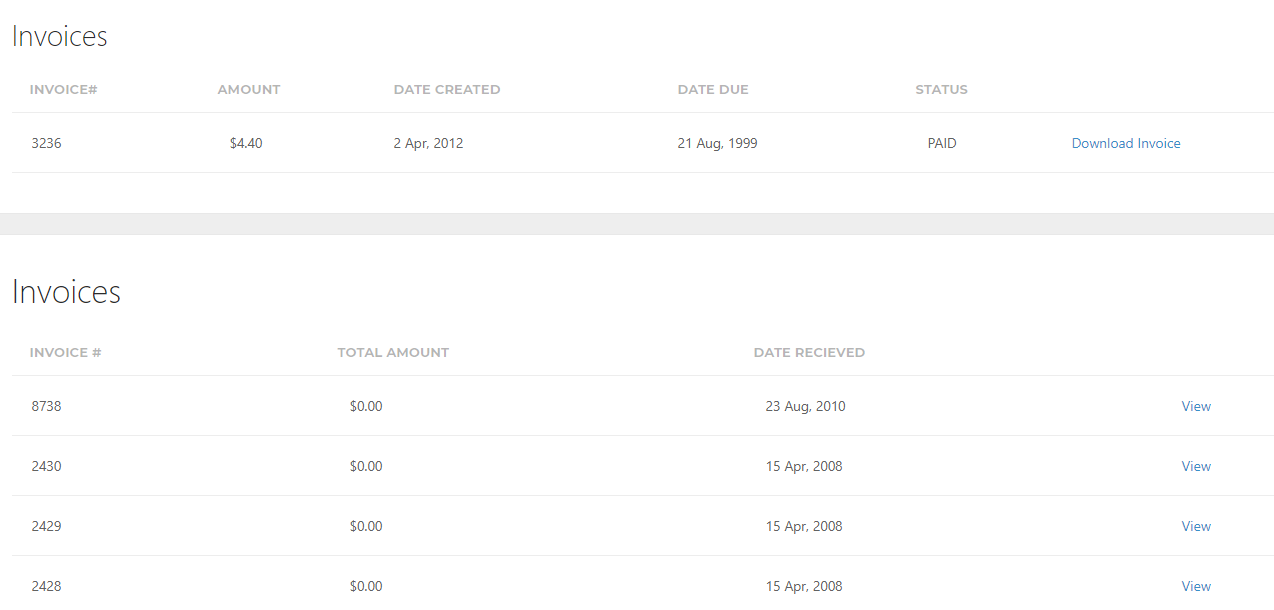
A lot of work has gone into the billing section, so you can easily locate and keep an eye on your payment history. It’s easy to find and use so your account manager can have quality conversations around how to get the best ROI out of your membership.
So, those are some quick tips and tricks for managing your account in the MyMachines4U dashboard. In the next module, you’ll learn all about a great product that’ll turn your website into a machinery sales engine!

